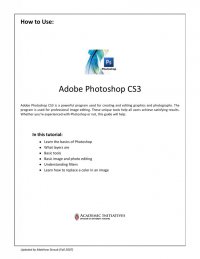
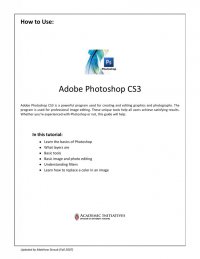
Quick Tips for Using Adobe® Photoshop CS3 10 SAVING A FILE To save an image you’ve created, go to File Save. Underneath the File Name menu will be a dropdown menu titled Format. Here you select the file type you want your image saved as. Here is a brief description of the varying file types: .psd - This is the format that Adobe Photoshop uses. This saves the file as you’ve been manipulating, with all of its layers. It can only be opened by Adobe Photoshop. .jpg - JPEG is an industry standard for digital photography. It is also one of the most commonly used formats, supported by nearly all applications that handle images. JPEG is the default choice for digital images that don’t need professional treatment. .gif - It is best suited for “flat” images of the graphic design type like web page elements, logos, type, and other images that have few colors in them. It does a decent job with normal photographs that don’t require high quality displays. It is viewable by nearly all web browsers and image viewing programs. .png - The Portable Network Graphics format was designed as an alternative to GIF and JPEG formats. There are two parts of PNG, the PNG-8 and PNG-24. PNG-8 is best suited for flat images (like GIF excels at) and also provides the same support for transparency in images. PNG-24 should only be used for full-tone photographs and illustrations that produce very rich images. PNG-24 also supports transparent image areas, which makes it an attractive alternative to JPEG if this is important to your work. As a result, make sure that you have a bit of extra disk storage space and that wide ranges of compatibility aren’t an issue. .tif - The Tagged Image File Format is like the native Photoshop “.psd”. The file size of a TIFF image will be as large as the original. TIFF files preserve all of the original image data, but do not save anything that is specific to Photoshop, like layers or text effects. OTHER RESOURCES Photoshop Help Menu www.graphic-design.com/photoshop www.psworkshop.net www.absolutecross.com/tutorials/photoshop www.planetphotoshop.com