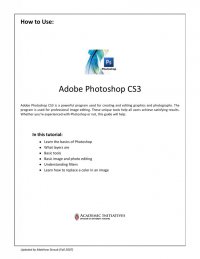
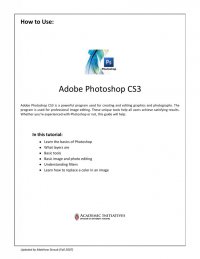
Quick Tips for Using Adobe® Photoshop CS3 8 PHOTO EDITING Color Correction: Photoshop provides many tools to correct color problems in pictures. The Image Adjustments menu contains tools that can improve faded or washed out digital images. When using these or other tools, always try to find and check an option box for Preview so that you can see what any adjustments you make will look like on your image without finalizing their application. The Preview checkbox is always located underneath the “OK” and “Cancel” buttons. Brightness and Contrast: The Brightness slider lightens the colors or darkens the colors in an image. Contrast increases the differences in color by making brights brighter and darks darker, which can help bring out details. Contrast almost always needs to be increased when an image is artificially brightened. Hue and Saturation: Hue helps adjust colors in an image, while Saturation makes colors more or less intense. Blemish Removal: The following technique can be used to remove unwanted elements of an image such as skin blemishes or stains on clothing. Clone Stamp: This replicates patterns. By holding Alt and clicking on part of an image, Photoshop will use the pattern from that area over any other area of the image you now click on. Using this repeatedly over small areas at a time can effectively cover up almost any unwanted part of an image. FILTERS Go the Filter dropdown menu to access a list of creative filters you can use to manipulate your image. Here are a couple of guidelines to follow: Filters are applied to the active, visible layer or selection. Most filters can be applied using the Filter Gallery. All filters can be applied individually. REPLACE COLOR Replacing a Color: This tool can be used to exchange one hue in an image or layer for another hue of your choice. In the Layers palette, select the layer containing the color you want to replace. Choose Image Adjustments Replace Color. In the Replace Color box that appears, make sure Selection is selected under the preview window. In the image, click the color you want to change. The preview displays the areas that match the color you selected.