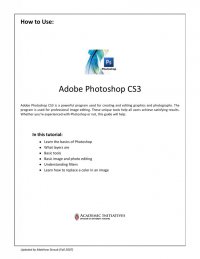
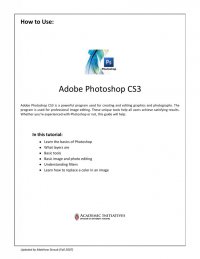
Quick Tips for Using Adobe® Photoshop CS3 4 (LAYERS PALETTE CONT’D) NOTE: If you want to save your image with layers to work on later, save it as a Photoshop (.psd) file (p. 10). On the sample image to the left, the layers are indicated by the [imaginary] black squares surrounding them. They can each be manipulated invididually when they are selected in the layers menu (right). TOOL PALETTE Color Fills TOOL PALETTE (far right): Place your cursor over a tool to see its name pop up. These are the primary tools for most digital manipulations of an image. You may need to hold and click over a particular tool to gain access to further, similar tools. Here is a quick guide to the tools that will probably be the most useful. Color Fills: (This is sometimes hidden under the gradient tool.) A very simple way to change a color in an image is the paint bucket tool. Simply select this tool and double click on the color squares at the bottom of the toolbox. The color picker should appear: 1. The large square on the left mixes a hue with varying degrees of black and white. 2. The adjacent hue slider (looks like a rainbow) allows you to choose from various hues. 3. The color you will be working with will appear in the small square to the right of the hue slider. Click “OK,” and then click the top of the paint bucket anywhere within the area that you want to change. Using the opacity controls at the top of the screen in conjunction with the paint bucket tool (or many other tools) will allow you to select the intensity of the colors used. (100% will result in solid colors and anything else in varying shades of colors.) Changing tolerance values (between 0 and 255) adjusts how precisely the paint bucket will pour over a color. A higher tolerance will result in more of the surrounding area to be filled, including more of the nearby similar shades. Contrarily, a low tolerance will result in less of the surrounding area being filled.