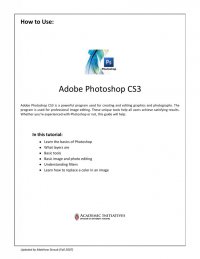
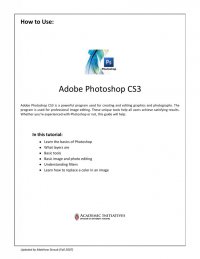
Quick Tips for Using Adobe® Photoshop CS3 3 GETTING STARTED To create a new document, go to File New. A box will appear with options such as width, height, resolution, color mode, etc. Select your preferences (typically “U.S. Paper” in the Preset dropdown menu). After clicking “OK” you will see your new, blank workspace. You can also open an image with Photoshop (including .jpg files and many others) by going to File Open. Take some time to familiarize yourself with the locations of various tool “palettes” (windows). We will take a closer look at these various tool palettes on the next page. LAYERS PALETTE In Photoshop, each new element (such as a picture or text box) is placed in its own “layer.” You work with layers individually by selecting them on the Layers Palette. Flattening a file’s layers merges them into a single background, which greatly reduces the file size. However, you should not flatten layers until you are satisfied with the arrangement and manipulations to the individual layers, as you cannot “un-flatten” a file and edit individual layers again after you have saved and closed the file. To flatten, go to Layer Flatten Image. (Layers Palette continued on next page)